Import a DOCX File
If you already have a book written in a DOCX file (or in Google Docs) and want to use MPL-Publisher to create your book, you can do so easily. By doing this, you will benefit from all of our features and be able to publish your ebook in a matter of minutes.
Required Plugins
The first step is to import your current DOCX file into WordPress. To do this, we will use the Mammoth .docx converter. This plugin will convert our DOCX files into WordPress posts.
Mammoth is designed to convert .docx documents, such as those created by Microsoft Word, Google Docs, and LibreOffice, into HTML. Mammoth aims to produce simple and clean HTML by using semantic information in the document, and ignoring other details. For instance, Mammoth converts any paragraph styled as Heading1 to
h1elements, rather than attempting to exactly copy the styling (font, text size, color, etc.) of the heading. This allows you to paste from Word documents without the usual mess.
Once the plugin is downloaded and installed, activate it. It will add a new option to import your DOCX file into WordPress.
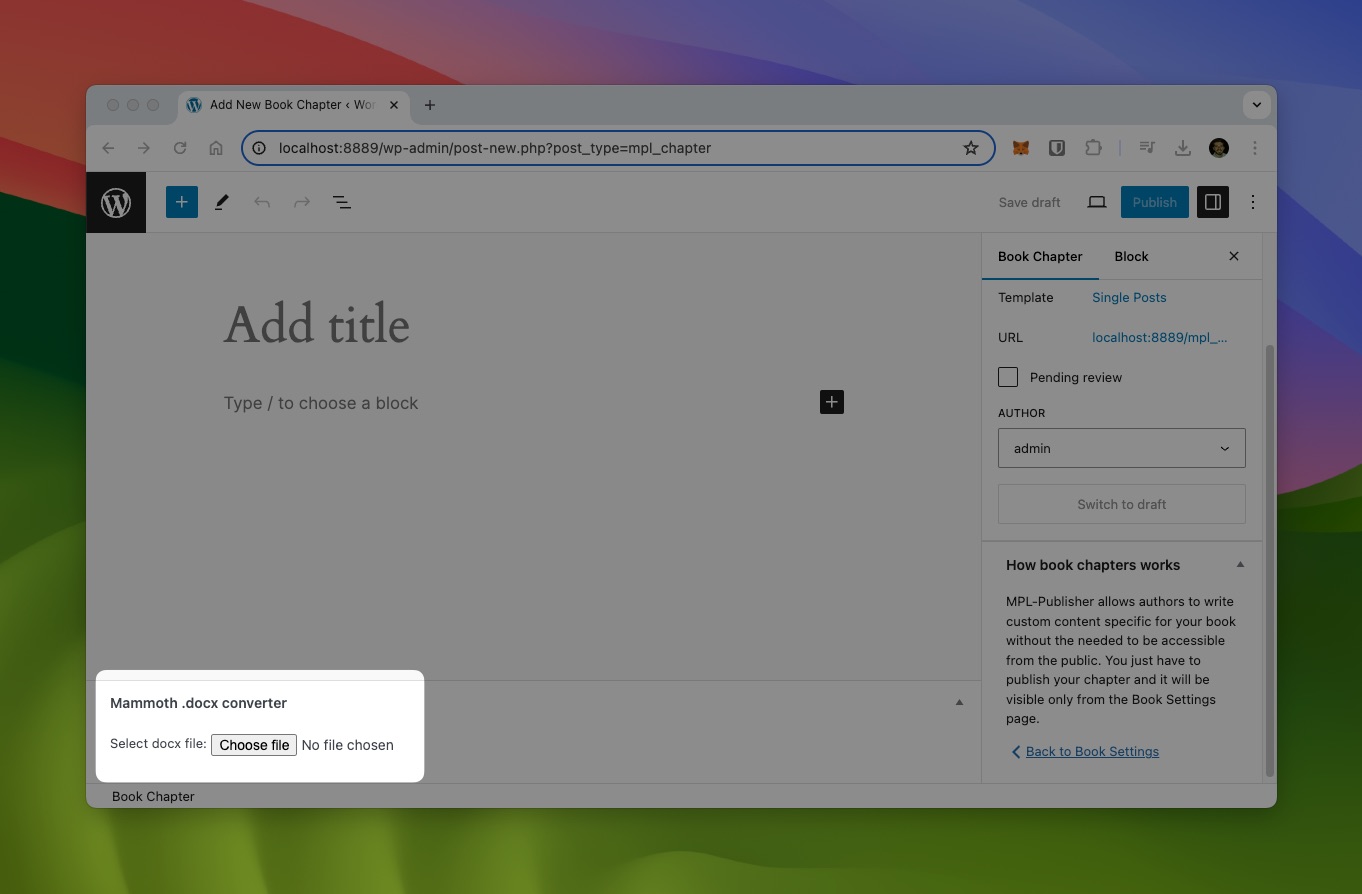
Create a New Chapter
MPL-Publisher adds a new type of post called "Book Chapter". These are private posts only available to your books, providing a way to reward your readers with exclusive content.
If you want to add unique content for your book, you can use Book Chapters.
At the top right of the page, click on "Add New Book Chapter". You will see an empty WordPress editor, and if you scroll to the bottom, you will find the "Mammoth .docx converter" box.

Use this box to upload your current DOCX file. Make all the necessary changes you need to the post. This content will be used as a chapter of your book, allowing you to import as many DOCX files per book as you want.
You can use WordPress statuses, so click on "Save draft" or "Publish" as you prefer.
Export Your Book
Once you are done with your changes, the new "chapter" (aka the contents imported from the DOCX file) will be available on the MPL-Publisher main list. You will recognize this type of post because they have a book icon next to the title. You can also use the plugin filters to filter by "Book Chapters" type.

And that's it :) From this point, use the Book Details and Publish Your Ebook pages as usual.
Enjoy!